top of page
How to Setup ID.me
1. Go h'ps://www.irs.gov/individuals/get-transcript and click on the Get Transcript Online button.

2. From there click the button to create a new ID.me account if you do not already have one.
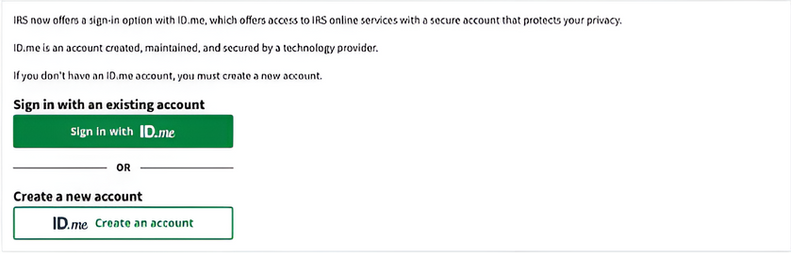
3. In the next window enter your email address and a password you will remember, check off the remember me box, box to agree to the terms of service and click the create account bu'on. A new window will pop-up, click the conJnue bu'on so that your ID.me link and code are sent to your email address.

4. Once received, click on the link in your email for instant verification or enter the code at the bottom of the screen and click continue.

5. Once confirmed you can close that window and go back to your original window where it will now show the multi-factor authentication options for you can select from for security purposes. We suggest selecting your cellphone number so that a text message can be sent to you with your verification code, Once you receive your code enter it in the confirmation box.

6. In the next window you will have the option to create a recovery code or select continue. Once you select continue, you will be taken to a window to verify your identity.

7. If you select self-service it will take you to a window to enter in your cell phone number to send a link to your phone to open and upload the documents needed to verify your idenJty. Once completed and the system is able to verify you log back into your ID.me account and select View Tax Records under the Records section.

8. From there select Get Transcripts located under the Get Transcripts Online section.

9. It will take you to a new window to select why you need your transcripts; in the drop down select Mortgage Reasons and then GO, a customer number is not required.

10. You will be able to view and download your tax returns over the last four years by clicking on the year.

bottom of page






